Introduction and Gratitude
This is my first blog post Yay 🎈
And firstly thank you to Hashnode for creating this awesome platform for developers and allowing us to express ourselves via blogging.
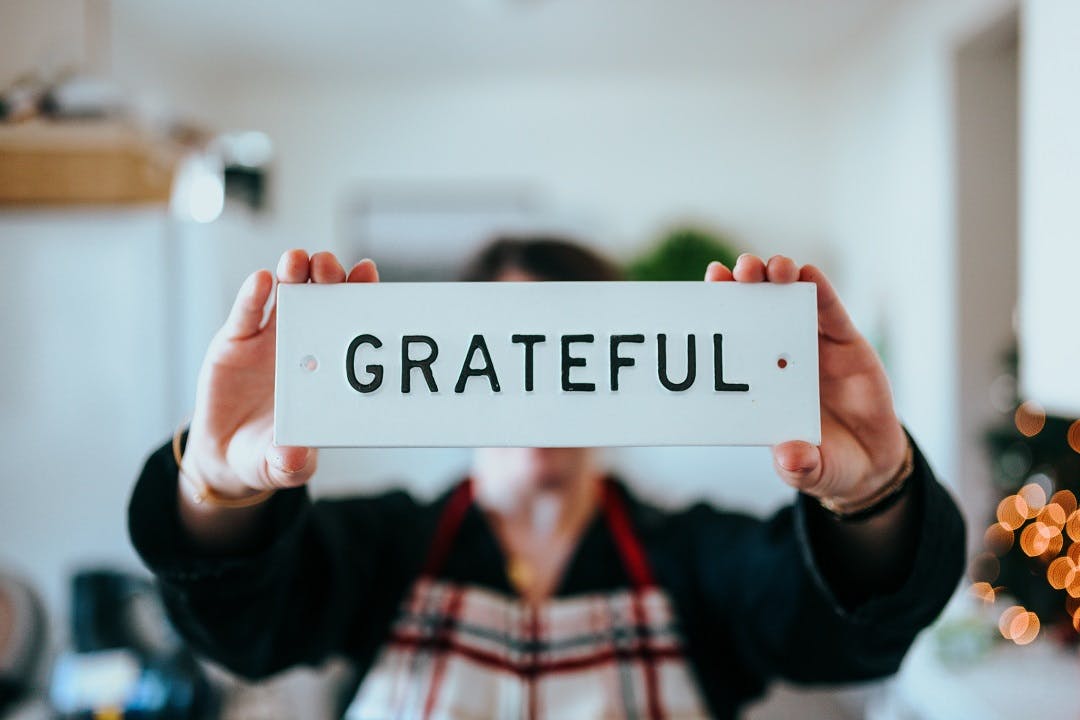
The Problem I Ran Into
If you registered a domain with Google Domains [Domains.Google] and also signed up for a hashnode blog. Now rather than pointing out your root domain [domain.com] to your hashnode blog [hashnode's subdomain ex: blog.hashnode.dev], if you want to point out your subdomain [subdomain.domain.com] to your hashnode's blog then this blog post is for you :)
[or if you are just interested to gain some valuable knowledge then also you can proceed to read and you'll find it interesting ].
I'm going to share a solution to a problem that I ran into...
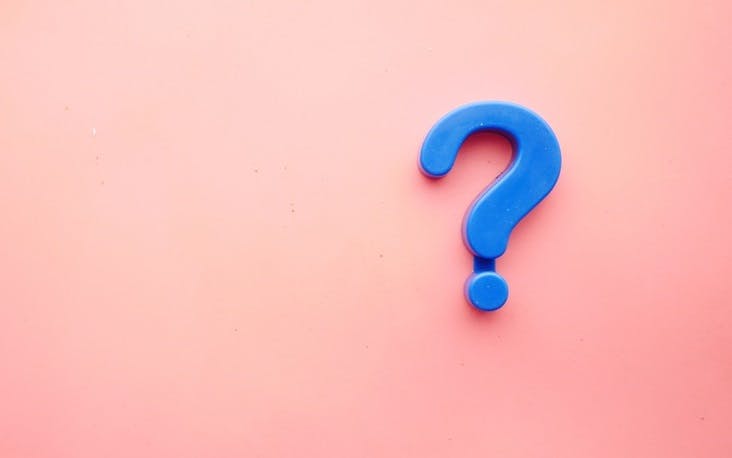
I couldn't find the complete solution [from A to Z] in one place over the internet so I had to find it on my own and connect all the dots myself.
And I speculate that others might be also facing the same issue so here I'm sharing the step-by-step process to fix this issue which will save others time, effort and energy.
I registered a domian [Aaroncayc.me] through Google and after signing up for a hashnode account, I wanted to run my blog under my subdomain for ex: blogging.aaroncayc.me
So this is how I did it...
The Solution to a Problem
Here is the step-by-step solution which you need to follow to map your subdomain to your hashnode blog:

Step 1
Click your Avatar Icon on the top right of any page and select 'My blog' from the drop-down menu.
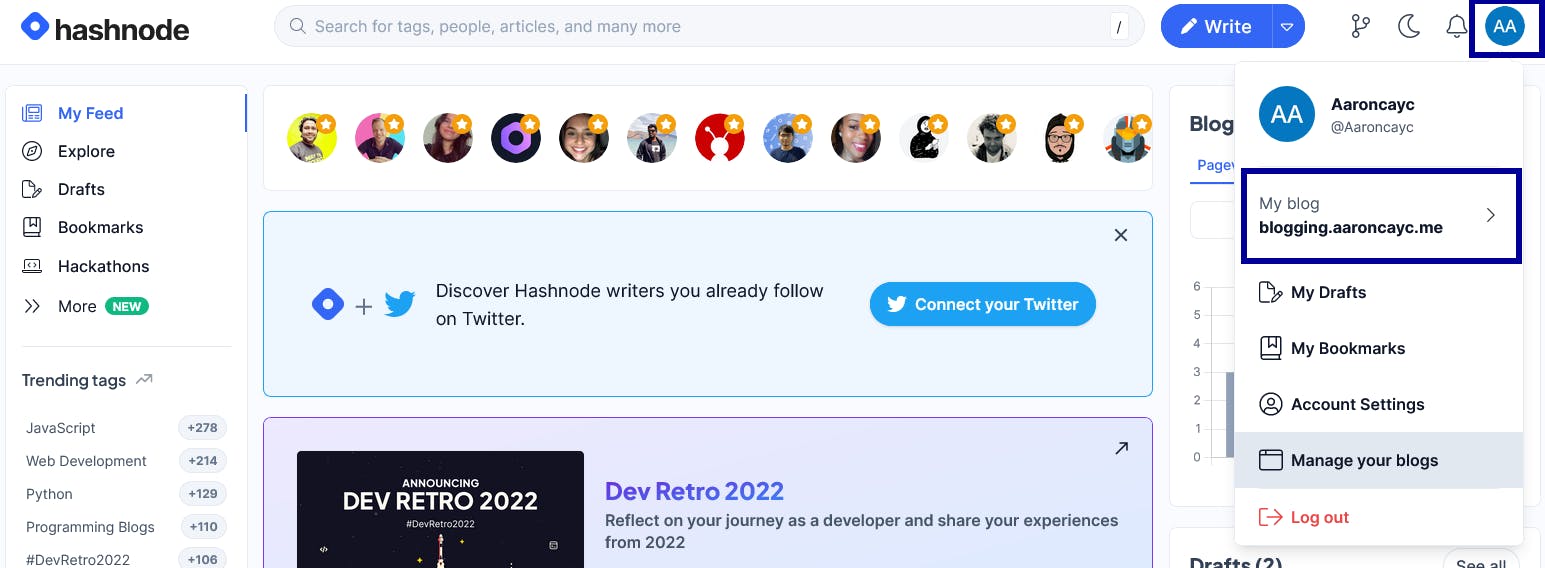
Then click on Blog Dashboard:
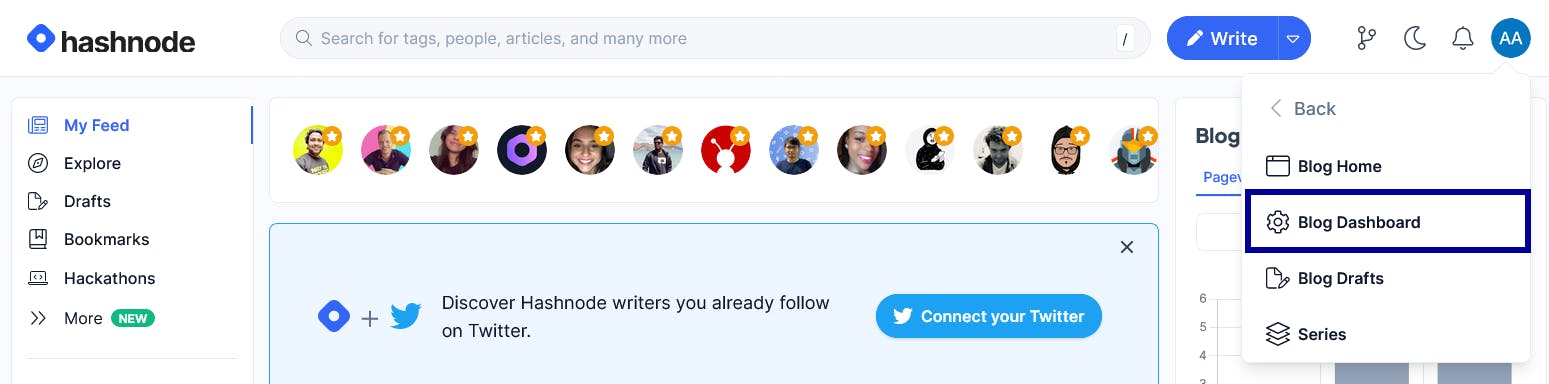
OR
If you haven't created any blog yet and just signed up for a hashnode account then:
Click your Avatar Icon on the top right of any page and select 'Manage your blogs' from the drop-down menu.
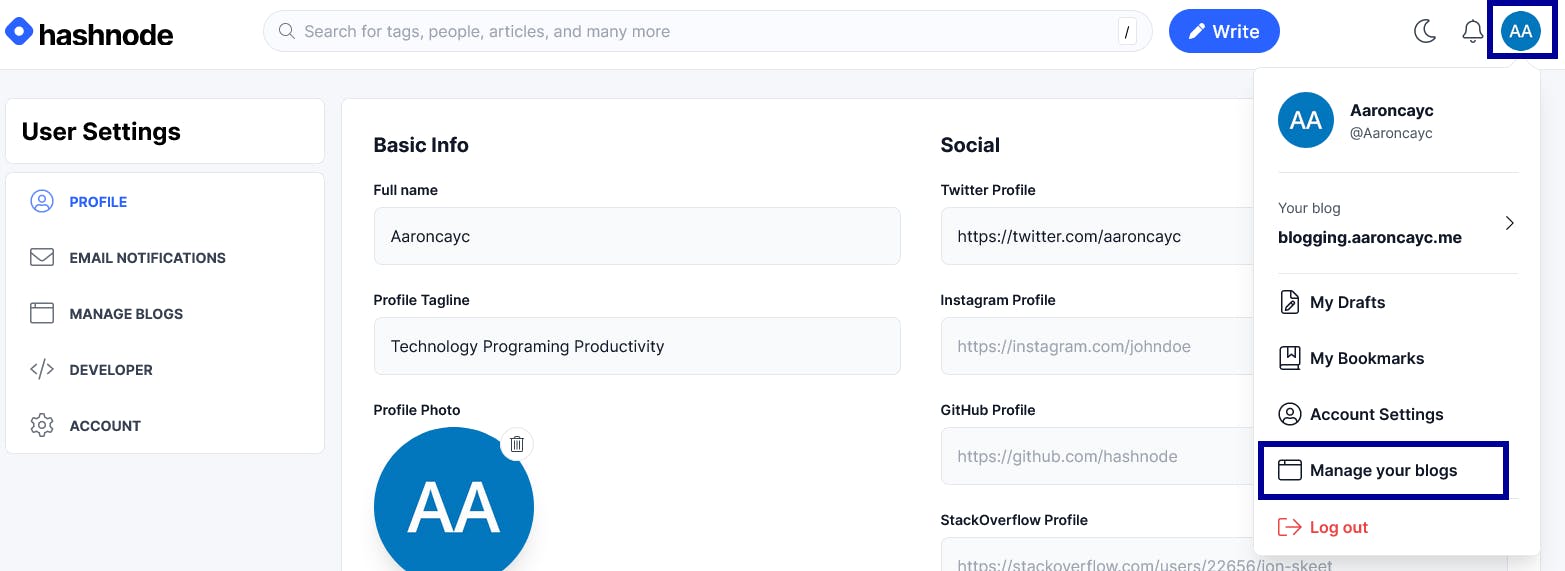
Then click on Blog Dashboard:
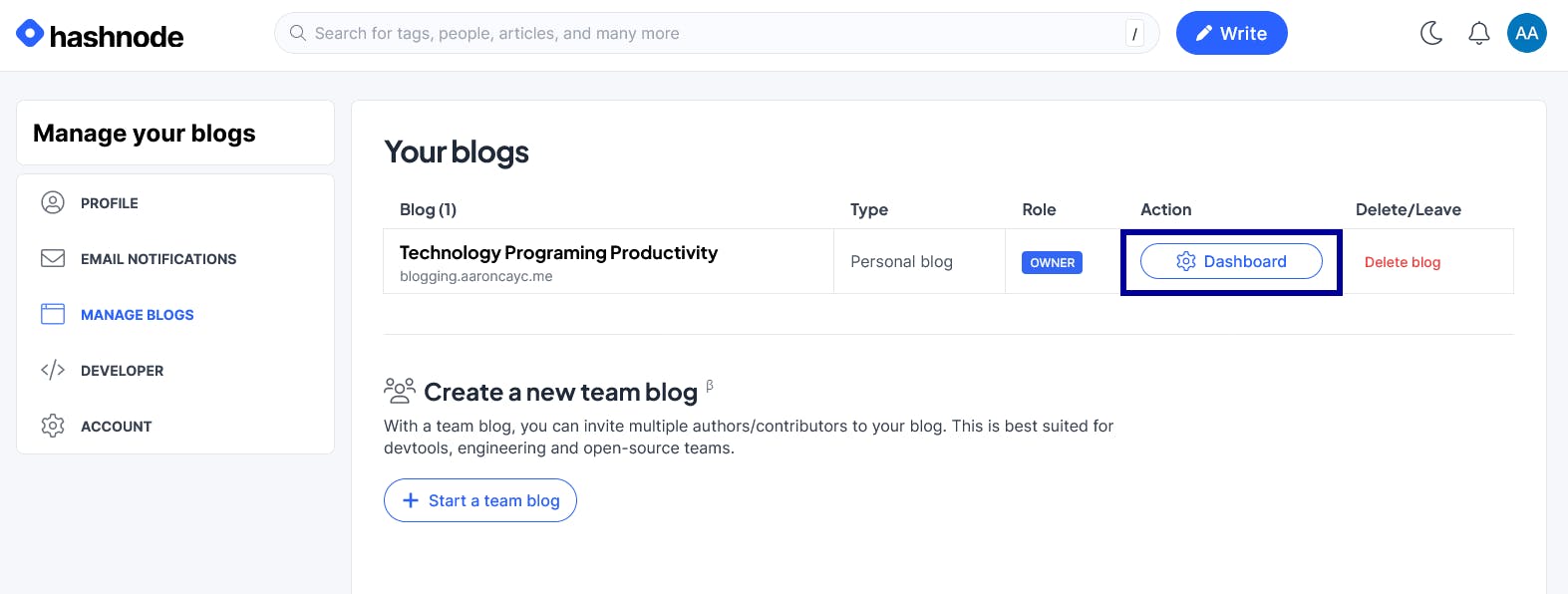
Step 2
Now you're in Blog Dashboard. Under the General Settings menu, you will find the 'Domain' at the bottom. Click on it:
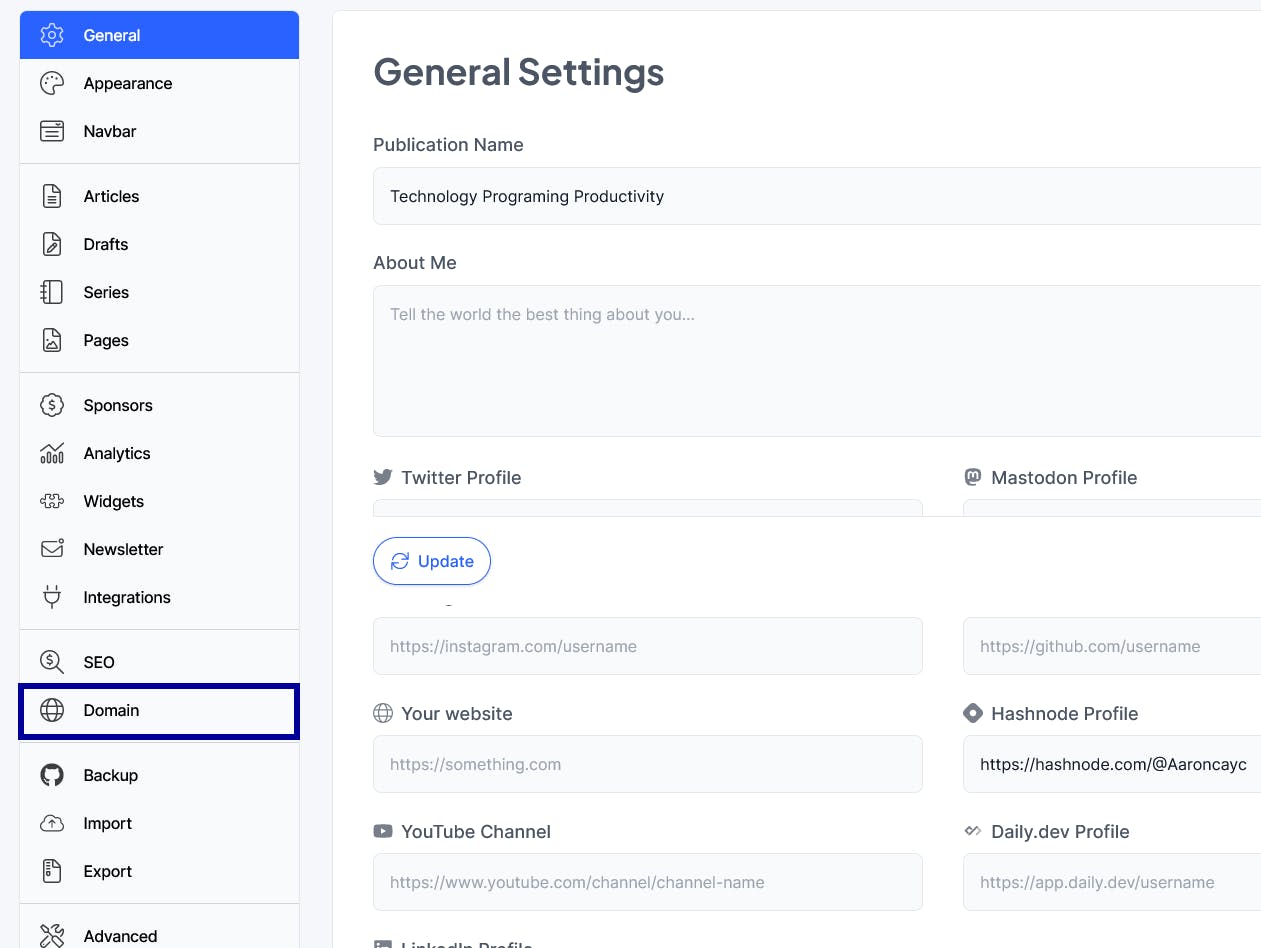
Step 3
Then click on Custom Domain:

Step 3
And enter your subdomain without http:// or https://
for ex: blogging.aaroncayc.me and then hit the Update button
Note: Here 'blogging' is my subdomain and aaroncayc.me is my main domain.
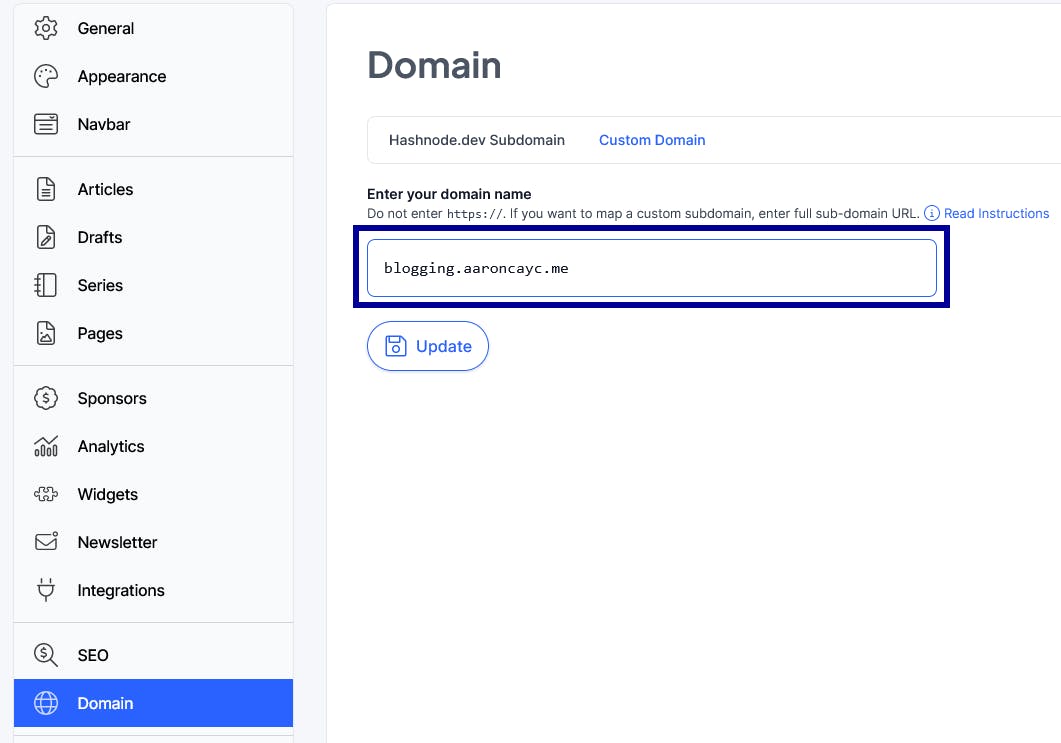
Now you will see something like this, see the below screenshot [if you noticed DNS config, SSL, Status all are disabled because the subdomain isn't propagated yet, in other words, the subdomain isn't mapped yet]:

Step 5
Then go to Domains.Google: domains.google.com/registrar
and click on Manage
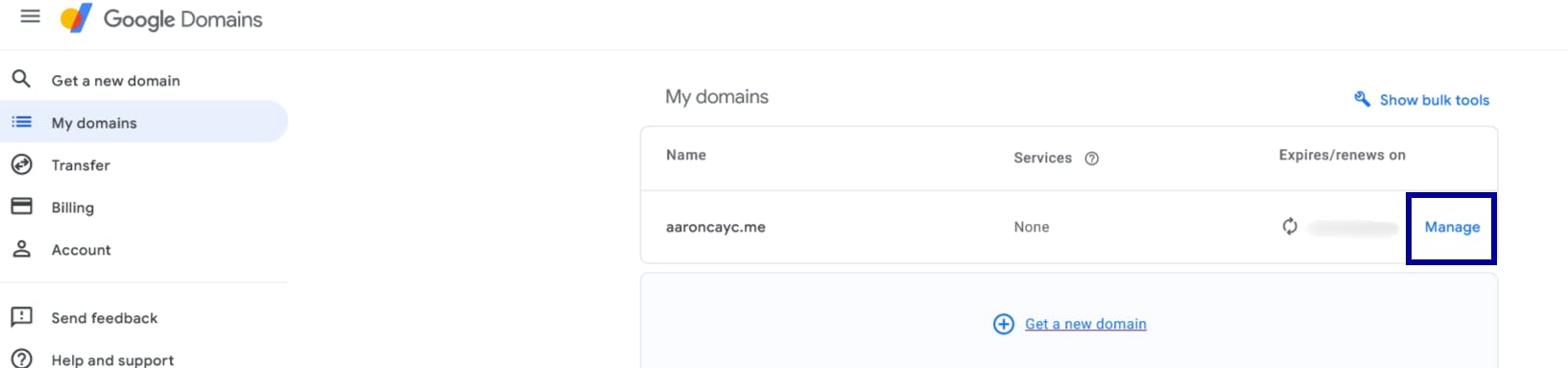
Step 6
Then click on DNS from the left-side menu
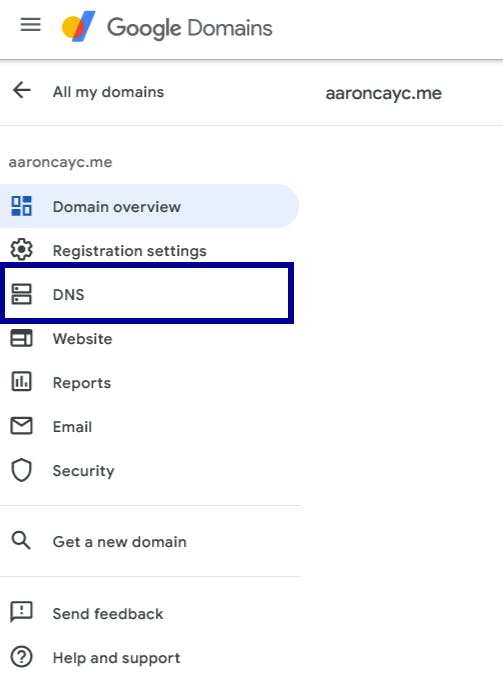
Step 7
Now you have to enter three pieces of information:
Host name
Type
Data
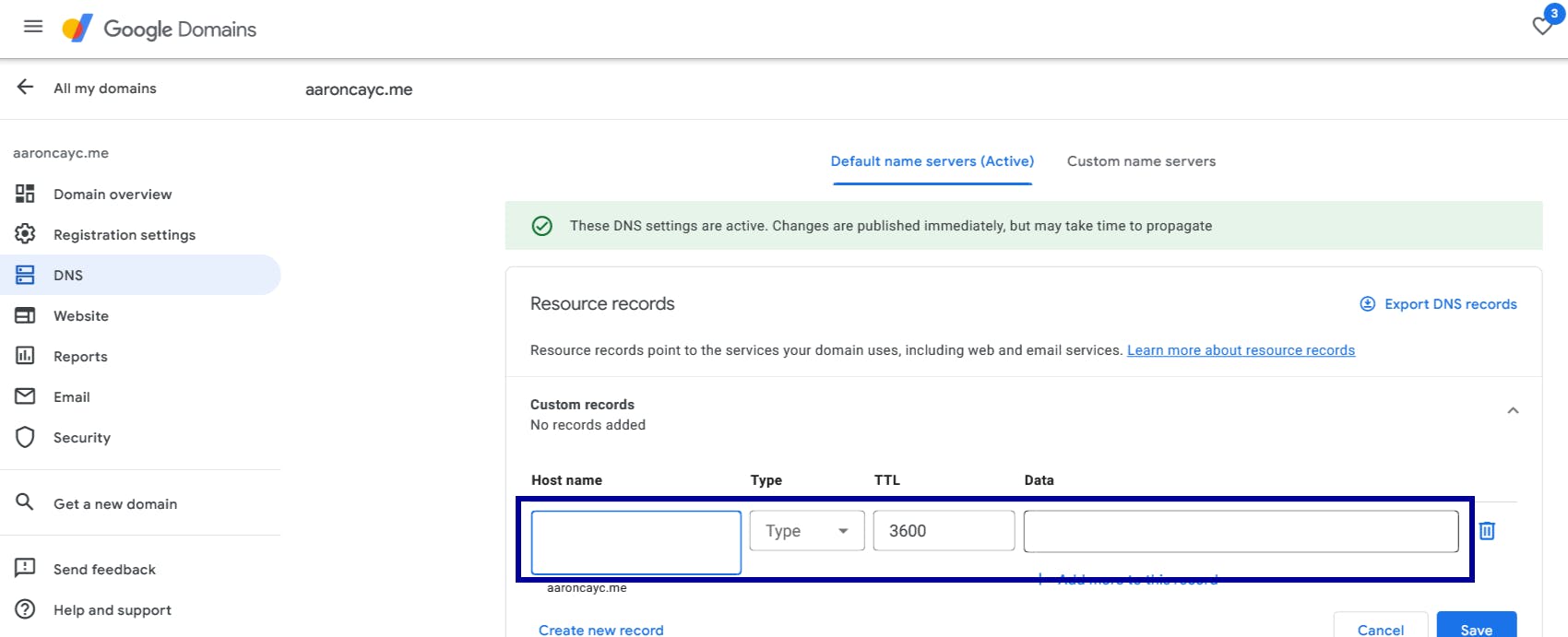
And this is what you have to fill in:
1. Enter your desired subdomain in 'Host name' field ex:
Host name: blogging
2. In Type field select: CNAME
3. In Data field enter: hashnode.network
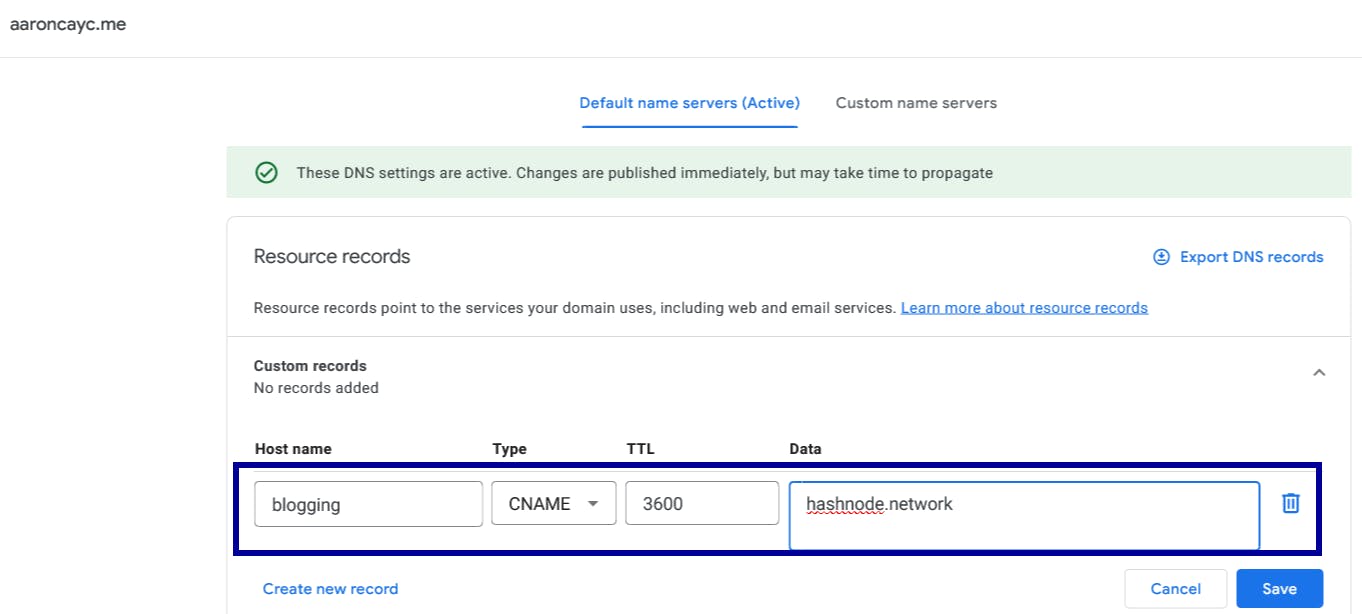
Step 8
Now hit the Save button and you'll see something like this:
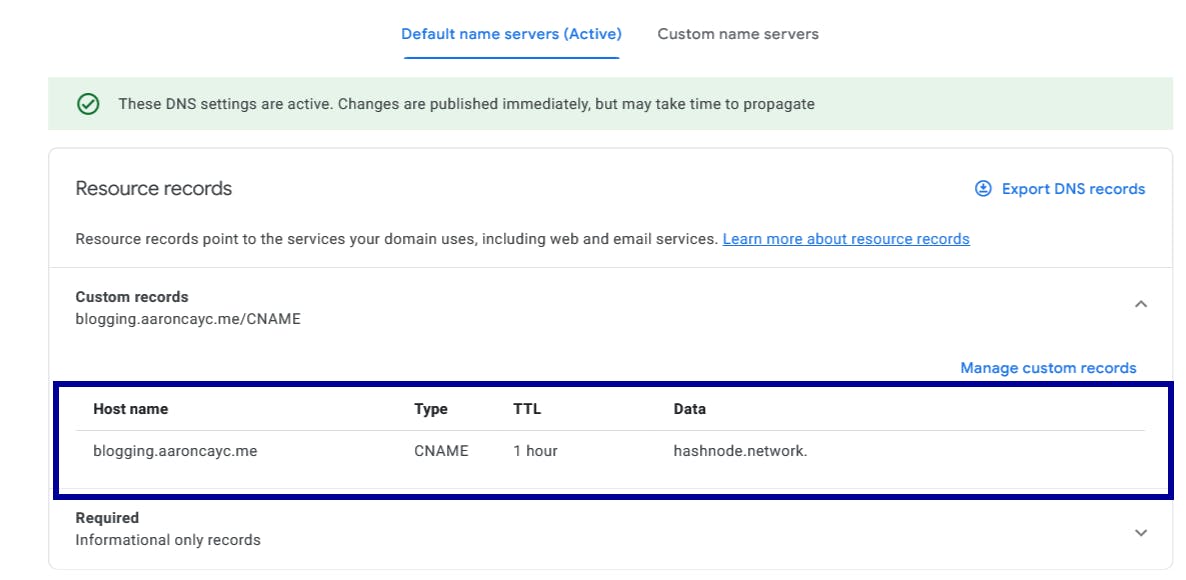
Step 9
Now go back to your hashnode dashboard to check the status of your domain mapping and you will find something, similar to the below screenshot [this time you'll notice DNS config, SSL, Status all are enabled showing green color because the subdomain is propagated successfully, in other words, the subdomain is mapped Yay 🎈 success 🏆]:
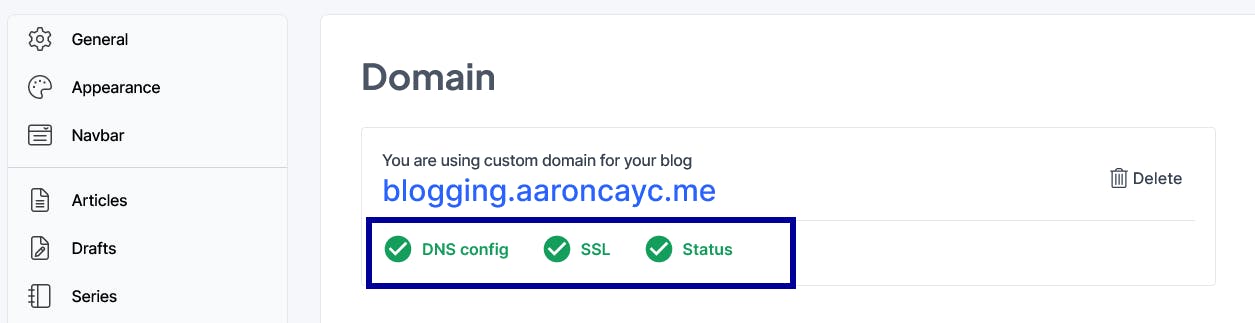
This shows all is working fine right now 😀. And we can now visit https://blogging.aaroncayc.me/
This is how I fixed the issue and I hope it will help you to get this done for your subdomain without wasting hours or days searching endless articles and going through a massive energy-draining process.
Thank you so much 🙏 for reading and being with me up until this point, I appreciate your time.

Consider subscribing to my blog for more updates on my progress journey and I'd help you along the way to shorten your path by sharing more solutions and insights based on my experience.
Subscribe to my Newsletter: https://blogging.aaroncayc.me/newsletter
Follow me on Twitter: https://twitter.com/aaroncayc
Subscribe to Youtube: https://youtube.com/@aaroncayc

![How To Map Subdomain [registered with Domains.Google] To Your Hashnode Blog](https://cdn.hashnode.com/res/hashnode/image/upload/v1672431500571/c760aa84-fc77-4401-a3c2-4b29c2af2bc1.png?w=1600&h=840&fit=crop&crop=entropy&auto=compress,format&format=webp)